Save Mobile Internet Data Free. Let's say you're a daily mobile data usage. Here's how to use 1 GB of internet data around the clock for 24 hours. Watch videos, call friends, and play online with a data plan of just 1 GB or 1.5 GB.
Save Mobile Internet Data Free | How to Save Mobile Data 24 Hours
There are 5 basic settings you need to apply to your smartphone to save your data. If you miss any of the settings, you won't be able to use the data all day long. Let's start by protecting the data. You must follow all the steps carefully. You must implement these settings on your phone for it to be effective.
Setting up the Play Store to save mobile data.
- This is the most important and easiest way to store your mobile data. The Play Store is available on all Android phones.
- Use the following settings to save Internet data.
- Go to Play Store
- You may think that there is a connection between data and the Internet.
- Click on your profile picture.
- Go to Settings
- Click Network Settings
- The option Update application automatically appears with the check mark next to
- Do not update the application automatically.
- You're finished. If you really save your data.
This helps to save the data.
YouTube Mobile data storage settings
Before you apply these settings, you have the problem that all videos are processed in the background, which consumes data.
- First, go to the profile
- Go to YouTube settings
- Click on data saving
- Click enable data storage or data storage mode
Pros: This helps reduce the download quality of the video, the video only loads in WiFi mode, and playback of videos in feeds is available in WiFi mode.
Setting up Facebook to save data
When you open Facebook, data consumption occurs automatically.
- Open Facebook account
- Click on three dots
- Click again Settings and Privacy
- Click Settings Click Media
- Click Data Saver Enable
also, check Never play data automatically
Benefits: Facebook videos won't play automatically Another reason is that your data won't be consumed in the background until you open the Facebook application.
Photo from Google folder to save mobile data
- Click on the photo app
- Here you need to say a sentence Google Photo will automatically back up all your photos.
- This consumes a lot of data.
- First, click on your profile
- Click on photo settings
- Click Backup and sync mobile data usage
- Select on no data
benefit: no automatic backup of the videos and photos you took with the camera check box.
Smartphone Setting to Save mobile Date
This is Tips number 5 to save mobile data if you are in a remote area and have very less money to spend on mobile data.
- Setting of mobile
- about phone
- Software information
- You see build number then tab for 7 times
- Now a new option is openly known as the developer option
- Search developer option
- Inside developer option background processing limit.
- Tick on at most, 1 process then you are done.
The benefits of enabling this setting are when you open many apps it will only consume the only app.
Conclusion: We are one hundred percent satisfied that you have used this method to reduce mobile data usage. Don't hesitate to use 1 GB of data throughout the day with all the tips we've shared with you before. If you like this article, share it on Facebook and other social platforms.
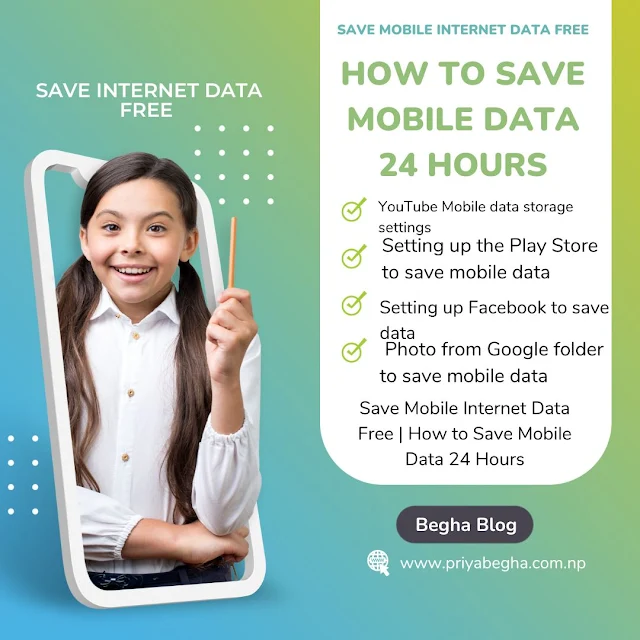





0 Comments
Please Do Not Comment Any Spam Link In Comment